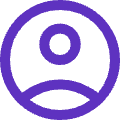Yes
we're open
Yes
we're
open
My Harmony, our customer portal, is always available, 24 hours a day, 7 days a week, and every day of the year: yes, we’re open!
My Harmony, our customer portal, is always available, 24 hours a day, 7 days a week, and every day of the year: yes, we’re open!
MY HARMONY, AVAILABLE 24/7
Would you like to take care of something yourself, modify your data, or ask a question? You can do all of this online. The portal is available 24/7 and — how cool is that — you’ll never have to wait in line.
Our customer portal makes the entire process super fast and easy. Via the portal, you can access and change your policy and other data. Or submit a claim in case of damage or theft.
Do you already have an account? Great, just log in with the email address we have on file. Tip: for a new registration, you’ll need your customer number or policy number. You can find this number on the policy sheet we sent you or on your bank statement under the header ‘description’.
DAMAGE NOW WHAT? THIS IS HOW EASY IT IS:
STEP 1:
SUBMIT DAMAGE CLAIM
You can do so via My Harmony. There, you will find a list of insured products and the option to submit a claim.
STEP 2:
ASSESSMENT OF DAMAGE CLAIM
We will need the following: your damaged product, without chargers etc.
STEP 3:
HANDLING OF REPAIRS
Once the product has been repaired, It will be sent to your home or you will receive an email that it is ready for you to pick it up at the shop. In some cases, the device might be beyond repair. In that case, you’ll receive a product with equal specifications.
Frequently asked questions about damage
To report a claim you need your policy number and your name and address. You can report the damage via your My Harmony account. The policy number can be found on the policy card and with the monthly debit.
You will receive a confirmation by e-mail. Always check that name and address details are correct. In accordance with the policy conditions you must inform us of any change in as soon as possible.
Always make sure you have a good backup of the data on the device. There is a good chance that the data will be lost during the repair. The loss of data is not covered by the insurance.
When you send the product in for repair, do not use the original box or packaging. Do not send any accessories unless expressly requested. The packaging is always destroyed upon unpacking and will not be returned. Accessories may get lost in transit.
A claim will always require a diagnosis to be performed on the device. In principle, a product will always be repaired. If a repair is no longer justified we will proceed with a replacement. If a replacement is made, it will be an equivalent product; the replacement unit will be determined based on specifications. This assessment lies at all times with the insurance company.
The expected repair time, when known, will be communicated during the claim submission process and depends in part on the damage present and the availability of parts.
You can find it on the back of the product or on the sim card holder. You can also key in *#06# and then press call. The IMEI number will appear on the screen.
On your iPhone, go to ‘Settings’ -> ‘iCloud’ -> ‘Find my iPhone’. You can turn the feature on or off here. You’ll need your Apple ID password for this. Is your iPhone broken? You can remove the device from the Cloud via www.icloud.com.
We definitely recommended that. Your data may be deleted during repairs. You may also be sent a replacement device instead. Note: The repair centre does not make backups.
The package does not include a replacement device service.
THEFT NOW WHAT? THIS IS HOW EASY IT IS:
STEP 1:
POLICE REPORT
File a police report within 24 hours. NOTE: the police report must include the serial number or IMEI number and the ‘Find my iPhone’ (only for iPhones) or ‘Find my Device’ (for Android devices) of your product, so do include this in the report.
STEP 2:
SUBMITTING A THEFT CLAIM
Get it taken care of via My Harmony. You can quickly submit a theft claim there. Do you already have an account? Great, just log in with the email address we have on file. For a new registration, you’ll need your customer number or policy number. You can find the policy number on the policy sheet we sent you or on your bank statement under the header ‘description’.
STEP 3:
ASSESSMENT OF THEFT CLAIM
We need the following: the police report including IMEI or serial number, the ‘Find my iPhone’ of your product (only for iPhones) or ‘Find my Device’ (for android devices) and a signed statement in which you explain what happened.
STEP 4:
HANDLING OF THEFT CLAIM
You will receive a message in writing within 5 business days. Are you entitled to a replacement? Then you’ll receive an equivalent product (i.e. that has equivalent specifications). NOTE: You do have a deductible (see policy conditions), and not every claim is covered.
Frequently asked questions about theft
Have your sim card blocked by your provider. File a police report within 24 hours. Your tracking information must be enabled. You must share this information with the police. You can then report the theft via My Harmony.
iPhone
You can do this by logging in with your Apple ID (the one you use for iCloud) under ‘Find my iPhone’. You can go there by clicking here. In the list of ‘Devices’, you then tap on the device you want to find or lock. Is ‘Share with family’ enabled? If so, your family members’ devices will be listed below their name. You will see the following options under ‘Actions’: ‘Lost’ or ‘Lock’. Simply follow the instructions on the screen.
Android
Log in to your Google account. If you have multiple phones, select the lost phone at the top of the screen. If the lost phone has more than one user profile, log in with the Google account that is linked to the main profile. Select what you want to do. If necessary, first click on Lock and enable wiping. More information: https://support.google.com/accounts/answer/6160491?hl=nl
To report a theft, you need your policy number and name and address information. You can report the theft through your My Harmony account. The policy number can be found on the policy card and with the monthly statement.
You will receive confirmation of the theft by e-mail. Always check that the name and address details are correct. In accordance with the policy conditions, you must notify us of any changes in data as soon as possible.
Be sure to file a police report within 48 hours. When you file a claim, you need to submit the following information: the full police report. If applicable, you must also submit proof of SIM card blocking and proof of lost mode. The last two (2) pieces of evidence mentioned are particularly applicable to phone and tablet insurance policies. In case of loss, you can have a lost property document prepared at the municipality.
If we do not receive the required information in a timely manner, we will discontinue the policy and not process the claim.
In the event of a covered claim we will provide a replacement device with at least equivalent specifications. This assessment lies with the insurance company at all times.
On the policy card you can see if there is a deductible and what the amount is. The excess is calculated for each individual claim.
You can find it on the back of the device or on the sim card package. You can also key in *#06# and then press call. The IMEI number will appear on the screen. You can also find the IMEI number on your (phone subscription) contract, on the policy sheet, or on the receipt.
Yes, there is a deductible for every claim, unless you’ve purchased a product without a deductible.